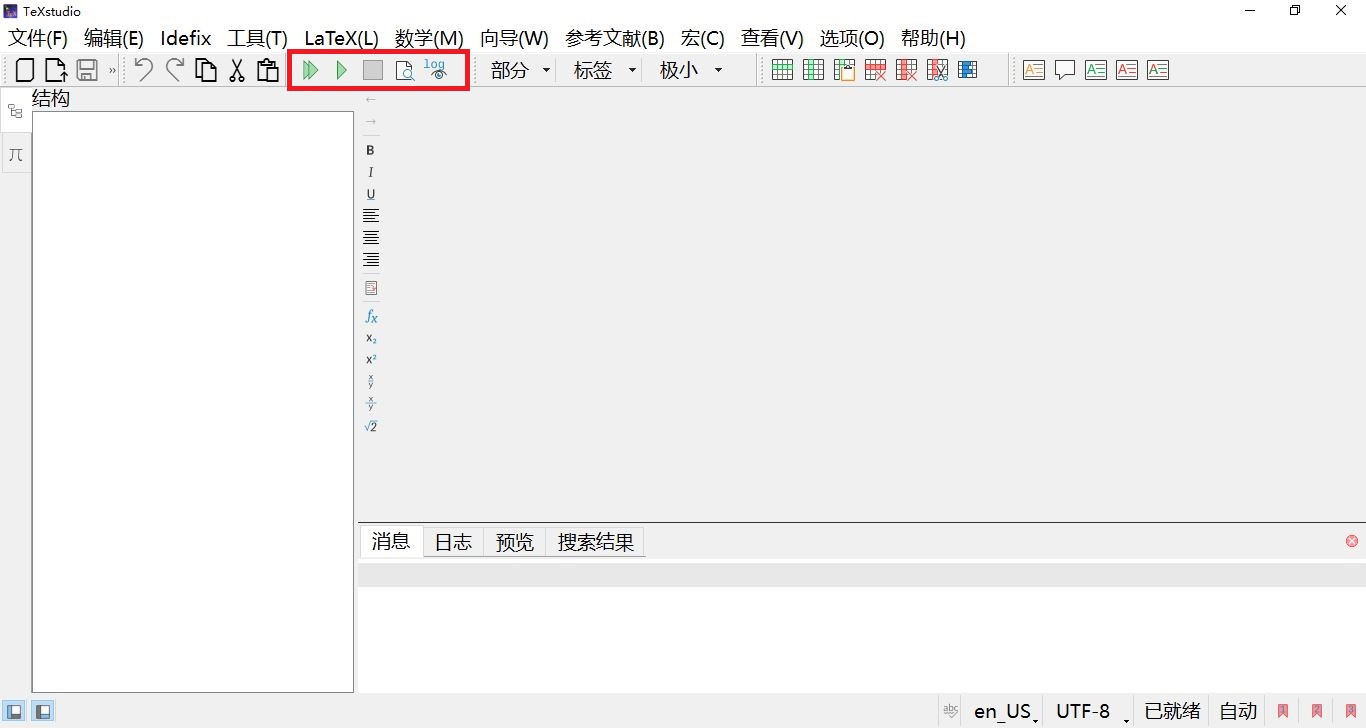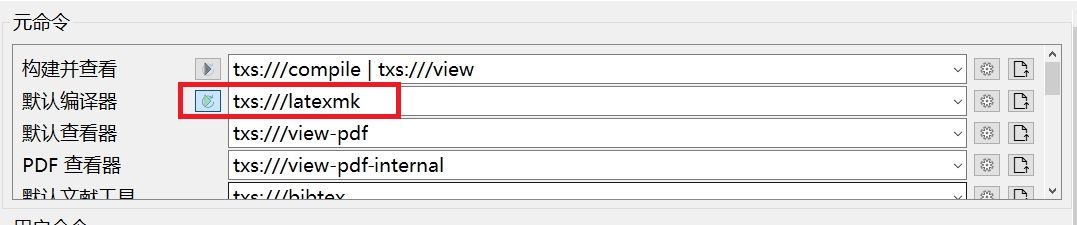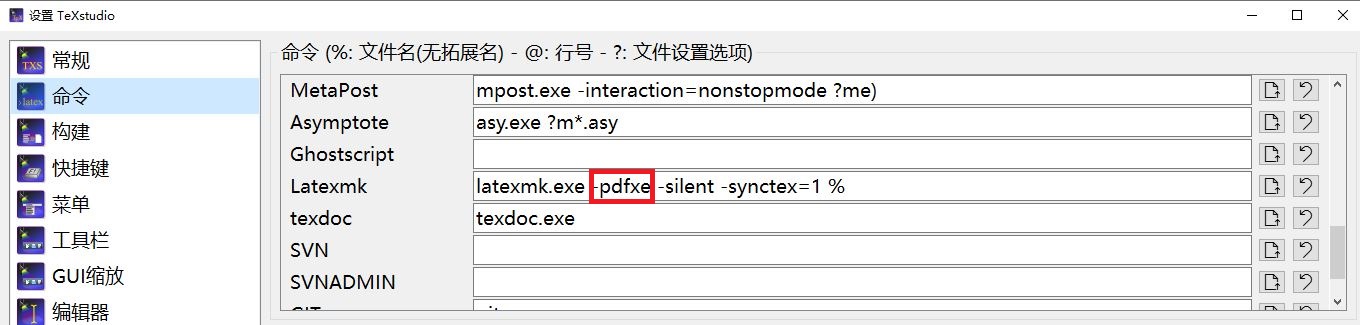TeXstudio
LaTeX的优势是什么?
大文档管理优势,50页以内的文档,短管理周期的文档,使用Word的效率会高一些。LaTeX呢?在于大文档管理。当你的项目,文档协作项目,大于100页,或者是长周期,比如一年,二年,十年,使用LaTeX会有明显的优势。
我使用LaTeX,管理过超过10000页的文档,比如项目文档分类汇总,多个项目的验收文档合并管理等等。比如LaTeX管理个人的日记,一天一至两页,一年有365天,十年有3650天。
不必刻意关注LaTeX的数学输入,公式输入之类的。如果有需要用到,可以直接使用,用不到,也可以不用。TeXstudio里,有个向导中的“数学助手”,便于输入数学,有个数位板辅助输入,就更加方便了。
LaTeX,核心优势是专注于内容,而非格式。将创作重心,放到内容创作上面来。“扬长避短”。
TeXstudio
完整的工具链是什么?
-
前端:TeXStudio 4.8.6
-
后端:TeX Live 2025
-
文献管理:JabRef
-
版本控制:Git/SVN(有需要时,按需使用;没有需要时,可以忽略)
-
主要编译逻辑:使用
latexmk命令,调用xelatex,进行编译
图形操作界面主要使用部分(工具栏=》工具部分)如下:
相关编译配置,默认编译器修改为latexmk:
设置=》构建=》默认编译器:txs:///latexmk
修改latexmk的默认参数为pdfxe:
设置=》命令=》latexmk:latexmk.exe -pdfxe -silent -synctex=1 %
一个实用的latex项目文档结构
Windows下使用tree命令查看文档目录如下:
PS: -> tree /a /f
整体project文档结构:
project
|
+---main.tex
|
+---cfg
| +---end.tex
| +---settings.tex
| +---title-toc.tex
| |
| \---bib %文献目录,用于存放文献
| \---main.bib
|
+---data
+---picture
| \---... %图片目录,用于存放项目图片
\---recording
\---... %文档目录,用于存放子文件,如input、include等命令插入的子*.tex文件
main.tex内容如下:
%环境:Windows 10 LTSC 操作系统(可替换)
%工具链:TeX Live 2025+TeXStudio 4.8.6(跨平台)
%编译引擎:使用Latexmk,调用XeLaTeX、Bibtex、MakeIndex等
%索引,关键信息,添加索引,方便查询
\documentclass[UTF8,a4paper]{ctexbook}
%%文档设置文件
\input{cfg/settings}
%%基本信息
%题目
\title{XXXXX}
%作者或组织
\author{XXX}
%日期:今天
\date{\today}
%%开始正文文档
\begin{document}
%封面,目录
\input{cfg/title-toc}
%==============================================
%正文开始
%==============================================
%latex共有7级大纲,常用的为5级大纲。段落、子段落两级不常用
\part{部分}
\chapter{章}
%此处一定要手动输入\cite{},千万不要直接快捷键引用,会失败的。
本模板制作,参考书籍《\LaTeX 入门》\cite{刘海洋2013latex}。
\section{节}
\subsection{小节}
\subsubsection{子小节}
\index{索引示例}
\index{高亮示例}
\hly{黄色高亮},命令为\textbackslash hly\{text\}
\hlr{红色高亮},命令为\textbackslash hlr\{text\}
\hlg{绿色高亮},命令为\textbackslash hlg\{text\}
\hlp{粉红色高亮},命令为\textbackslash hlp\{text\}
\hlo{橄榄色高亮},命令为\textbackslash hlo\{text\}
\newpage
easyReview示例,\index{审阅功能实现}
\alert{请注意此处},命令为\textbackslash alert\{text\}
\vfill
\comment{\mbox{解释原文}}{此处为解释部分},命令为\textbackslash comment\{\textbackslash mbox\{原文\}\}\{解释\}
\vfill
\add{新添加部分},命令为\textbackslash add\{text\}
\vfill
\remove{\mbox{删除}},命令为\textbackslash remove\{\textbackslash mbox\{text\}\}
\vfill
\replace{\mbox{替代前原文}}{替代后正文},命令为\textbackslash replace\{\textbackslash mbox\{text\}\}\{text\}
\vfill
\highlight{\mbox{高亮}},命令为\textbackslash highlight\{\textbackslash mbox\{text\}\}
\newpage
其他部分,请详细阅读配置文件“cfg/settings.tex”以及刘海洋老师的《\LaTeX 入门》
%==============================================
%文档收尾
%==============================================
\input{cfg/end}
\end{document}
main.bib内容如下:
% Encoding: UTF-8
@Book{刘海洋2013latex,
title = {LaTeX 入门},
publisher = {电子工业出版社},
year = {2013},
author = {刘海洋},
}
@Book{谭志彬2016系统集成项目管理工程师教程(第2版),
title = {系统集成项目管理工程师教程(第2版)},
publisher = {清华大学出版社},
year = {2016},
author = {谭志彬 \& 柳纯录},
}
@book{柳纯录2017信息系统项目管理师教程(第3版),
title={信息系统项目管理师教程(第3版)},
author={柳纯录},
year={2017},
publisher={清华大学出版社有限公司}
}
@Book{中文版Excel2019宝典(第10版),
title = {中文版 Excel 2019宝典(第10版)},
publisher = {清华大学出版社有限公司},
year = {2019},
author = {赵利通 \& 梁原},
}
@Book{中文版Access2019宝典(第9版),
title = {中文版 Access 2019 宝典(第9版)},
publisher = {清华大学出版社有限公司},
year = {2019},
author = {张骏温 \& 何保锋},
}
@Comment{jabref-meta: databaseType:bibtex;}
end.tex内容如下:
\part{参考资料}
%参考文献
\bibliographystyle{plain}
\bibliography{cfg/bib/main}
%索引
\printindex
settings.tex内容如下:
%目录超链接设置
\usepackage[colorlinks,
linkcolor=red,
citecolor=green,
anchorcolor=blue,
bookmarksnumbered=true,
pagebackref=true,
hyperindex=true,
bookmarksopen=true,
bookmarksopenlevel=0]{hyperref}%PDF超链接
%%整体颜色说明:目录超链接为红色,强调文字为黄色,引用部分文字为蓝色。
%+++++++++++++++++++++++++++++++++++++++++++++
%%文字高亮支持
\usepackage[dvipsnames, svgnames, x11names]{xcolor}
\usepackage[normalem]{ulem}
\newcommand\hly{\bgroup\markoverwith
{\textcolor{yellow}{\rule[-.5ex]{2pt}{2.5ex}}}\ULon}%强调命令——黄色
\newcommand\hlr{\bgroup\markoverwith
{\textcolor{red}{\rule[-.5ex]{2pt}{2.5ex}}}\ULon}%强调命令——红色
\newcommand\hlg{\bgroup\markoverwith
{\textcolor{green}{\rule[-.5ex]{2pt}{2.5ex}}}\ULon}%强调命令——绿色
\newcommand\hlp{\bgroup\markoverwith
{\textcolor{pink}{\rule[-.5ex]{2pt}{2.5ex}}}\ULon}%强调命令——粉红色
\newcommand\hlo{\bgroup\markoverwith
{\textcolor{olive}{\rule[-.5ex]{2pt}{2.5ex}}}\ULon}%强调命令——淡褐色/橄榄绿色
%+++++++++++++++++++++++++++++++++++++++++++++
%汉语文字划线问题(下划线、删除线、下加点等等)
\usepackage{CJKfntef}
%+++++++++++++++++++++++++++++++++++++++++++++
%索引
\usepackage{imakeidx}
\makeindex
%+++++++++++++++++++++++++++++++++++++++++++++
%参考文献
\usepackage{cite}
%+++++++++++++++++++++++++++++++++++++++++++++
%自动添加目录、图表目录、参考文献、索引等标签
\usepackage{tocbibind}
%+++++++++++++++++++++++++++++++++++++++++++++
%ctex宏包引入
\usepackage{ctex}
\ctexset{today=small}
%+++++++++++++++++++++++++++++++++++++++++++++
%使用跨页表格
\usepackage{longtable}
%+++++++++++++++++++++++++++++++++++++++++++++
%代码环境引入及显示设置
\usepackage{listings}
\lstset{
breaklines,
columns=fullflexible,
numbers=left,
numberstyle= \tiny,
keywordstyle= \color{OrangeRed3},
commentstyle=\color{ForestGreen},
frame=TrbL,
rulesepcolor= \color{LightYellow3}
}
%+++++++++++++++++++++++++++++++++++++++++++++
%AMS宏包引入,数学符号支持大全
\usepackage{amsmath}
\usepackage{amsfonts}
\usepackage{amssymb}
%+++++++++++++++++++++++++++++++++++++++++++++
%float宏包和graphicx宏包结合使用
%插入图片
\usepackage{float}
\usepackage{graphicx}
%%示例如下:
%%\begin{figure}[H]%浮动,严格在此位置,结合float宏包
%% \centering%居中
%% \includegraphics[width=0.85\linewidth]{图片路径}
%% \caption{}%图标题
%% \label{}%标签
%%\end{figure}
%+++++++++++++++++++++++++++++++++++++++++++++
%引入pdf文档
\usepackage{pdfpages}
%插入pdf文档带页码,整体页码编号
\includepdfset{pagecommand={\thispagestyle{plain}}}
%%示例:\includepdf[pages={1-}]{data/pdf-documents/2019/12/01-7.pdf}
%+++++++++++++++++++++++++++++++++++++++++++++
%引入个性化图标
%星星图标
\usepackage{typicons}
\usepackage{fontawesome5}
%+++++++++++++++++++++++++++++++++++++++++++++
%插入空白页面支持
\usepackage{fancyhdr}
%+++++++++++++++++++++++++++++++++++++++++++++
%文档页面布局部分,页边距设置
%\usepackage[top=2.54cm,bottom=2.54cm,right=3.18cm,left=3.18cm]{geometry}%“常规”
%\usepackage[top=1.27cm,bottom=1.27cm,right=1.27cm,left=1.27cm]{geometry}%“窄”
\usepackage[top=2.54cm,bottom=2.54cm,right=1.91cm,left=1.91cm]{geometry}%“中等”
%\usepackage[top=2.54cm,bottom=2.54cm,right=5.08cm,left=5.08cm]{geometry}%“宽”
%+++++++++++++++++++++++++++++++++++++++++++++
%目录相关设置。
\setcounter{tocdepth}{3}
\setcounter{secnumdepth}{3}
%编号深度
%0,1级深度
%1,2级深度
%2,3级深度
%3,4级深度
%+++++++++++++++++++++++++++++++++++++++++++++
%自定义ccy-quotation环境,文字颜色设置为蓝色
\newenvironment{ccy-quotation}{\begin{quotation}
\color{blue}
}{\end{quotation}}
%+++++++++++++++++++++++++++++++++++++++++++++
%审阅注释修改批注,文章精益求精
\usepackage{easyReview}
%%正式编译无此包的正文前,请取消下面三行的注释
%\setreviewsoff
%\renewcommand{\replace}[2]{#2}
%\renewcommand{\remove}[1]{}
%%命令示例
%
%%警示,请注意此部分
%\alert{text}
%
%%评论部分文字
%\comment{text}{comment}
%
%%添加文字
%\add{text}
%
%%删除正文部分
%\remove{\mbox{text}}
%
%%替代正文部分
%\replace{\mbox{text}}{replacement}
%
%%黄色高亮
%\highlight{\mbox{text}}
%+++++++++++++++++++++++++++++++++++++++++++++
title-toc.tex内容如下:
%封面
\maketitle
%添加空白页
\newpage
\clearpage
\phantom{s}
\thispagestyle{empty}
%目录
\tableofcontents
\listoffigures
\listoftables